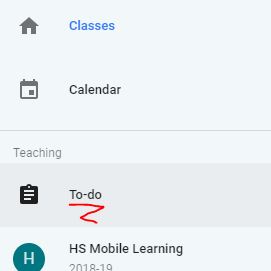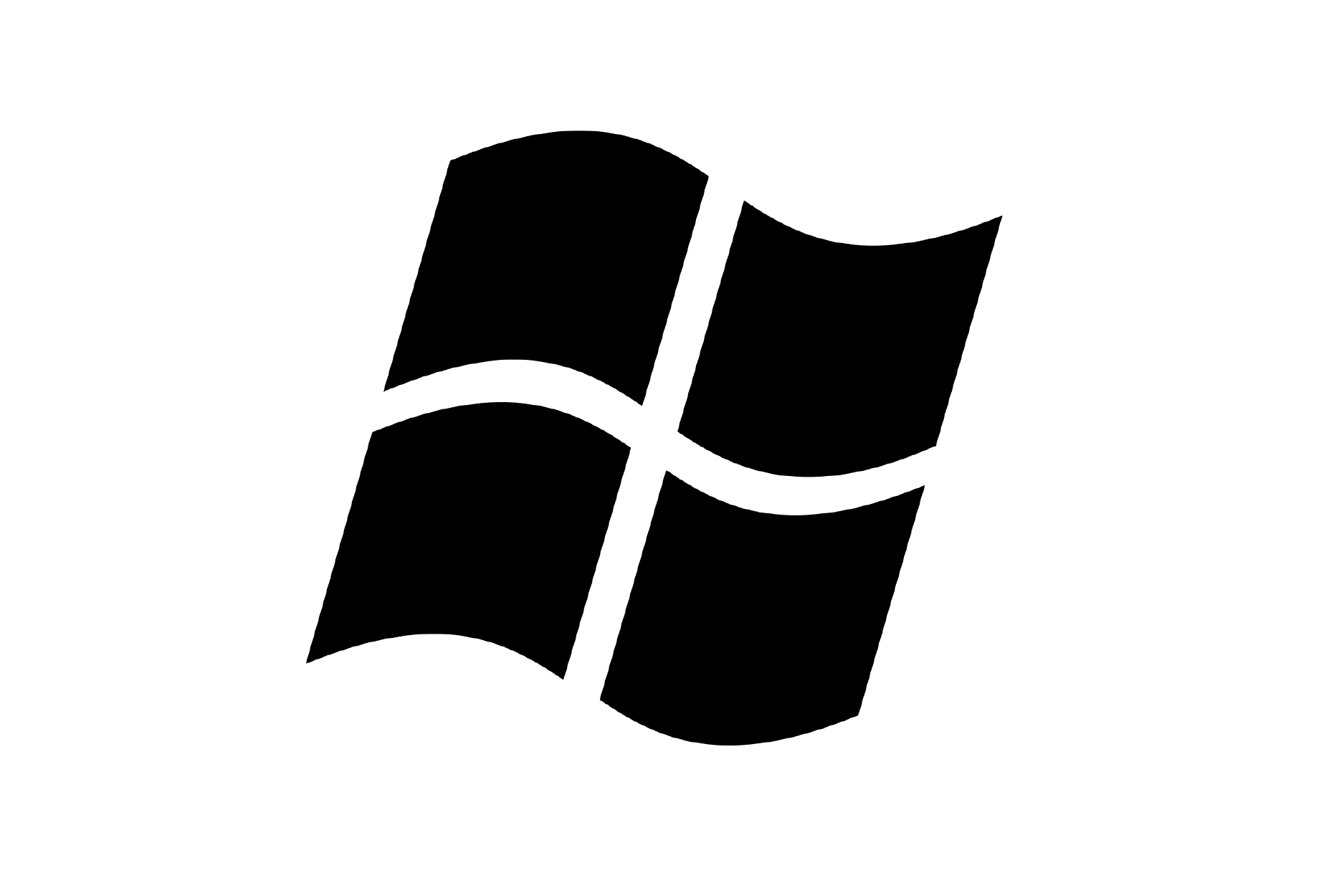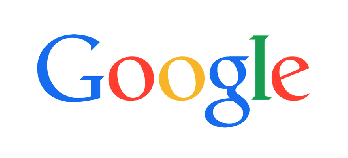A few months ago Google announced that it will allow us to TRY a feature that will
allow us to assign a google forms quiz in LOCKED mode so students can not surf
the internet during the test.
For those who have already signed up for the test you should have received an email
notifying you. If you haven’t then make sure you have put in a work order to
have your outlook email connected to your schoogle fake email so you get notifications. Directions here
notifying you. If you haven’t then make sure you have put in a work order to
have your outlook email connected to your schoogle fake email so you get notifications. Directions here
For those ready to move forward here are some are some tips and resources.
1.
Locked Mode Quizzes in Google Forms email from Google
- new Help Center article to help you get started using locked mode.
to access this feature. If you have questions about your device management or setup,
please contact your administrator.
Commitment
If you have any questions as you test out this feature don't hesitate to email me.
Enjoy your Life!
Larry
Commitment
We ask that you submit feedback through the “Send feedback” button in Forms. In
the case where respondents are able to escape locked mode and open browsers
during quizzes, please send us feedback using this form. We’d like to help resolve
any issues as quickly as possible, so we appreciate the feedback. Additionally,
throughout the pilot we may ask instructors to fill out surveys on their overall
experience with locked mode. We look forward to your participation and the
opportunity to gather your feedback to improve this feature.
the case where respondents are able to escape locked mode and open browsers
during quizzes, please send us feedback using this form. We’d like to help resolve
any issues as quickly as possible, so we appreciate the feedback. Additionally,
throughout the pilot we may ask instructors to fill out surveys on their overall
experience with locked mode. We look forward to your participation and the
opportunity to gather your feedback to improve this feature.
2. You can assign the quiz in google classroom or share a link on wits or wits mail
3. Students cannot right click copy...but they can ctrl+c copy and then past some copied
questions when the quiz is over. It doesn’t help them but they could share with friends
taking the quiz later.
questions when the quiz is over. It doesn’t help them but they could share with friends
taking the quiz later.
Notify Google of this and other glitches by using the feedback ? in the lower right or left of the google forms page. 
Solution: If you are worried about this one way to combat it is to break up your quiz
into sections so after every few questions students proceed to another page and can
only copy on page of questions.
into sections so after every few questions students proceed to another page and can
only copy on page of questions.
4. An email notification is sent to the teacher if a student opens and closes and
reopens a quiz...like they are checking the questions and then looking up answers.
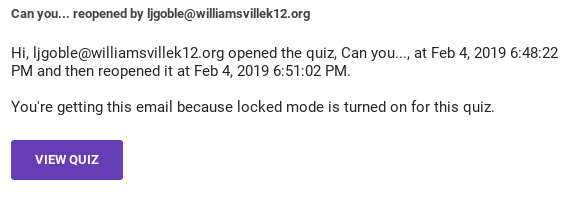
reopens a quiz...like they are checking the questions and then looking up answers.
5. Check out this Locked Quiz. If you have a district assigned chromebook it will
open in locked mode. This will NOT work on a desktop. Copy and past the quiz
link and have a student try it with you on their device if you don’t have one.
open in locked mode. This will NOT work on a desktop. Copy and past the quiz
link and have a student try it with you on their device if you don’t have one.
If you have any questions as you test out this feature don't hesitate to email me.
Enjoy your Life!
Larry