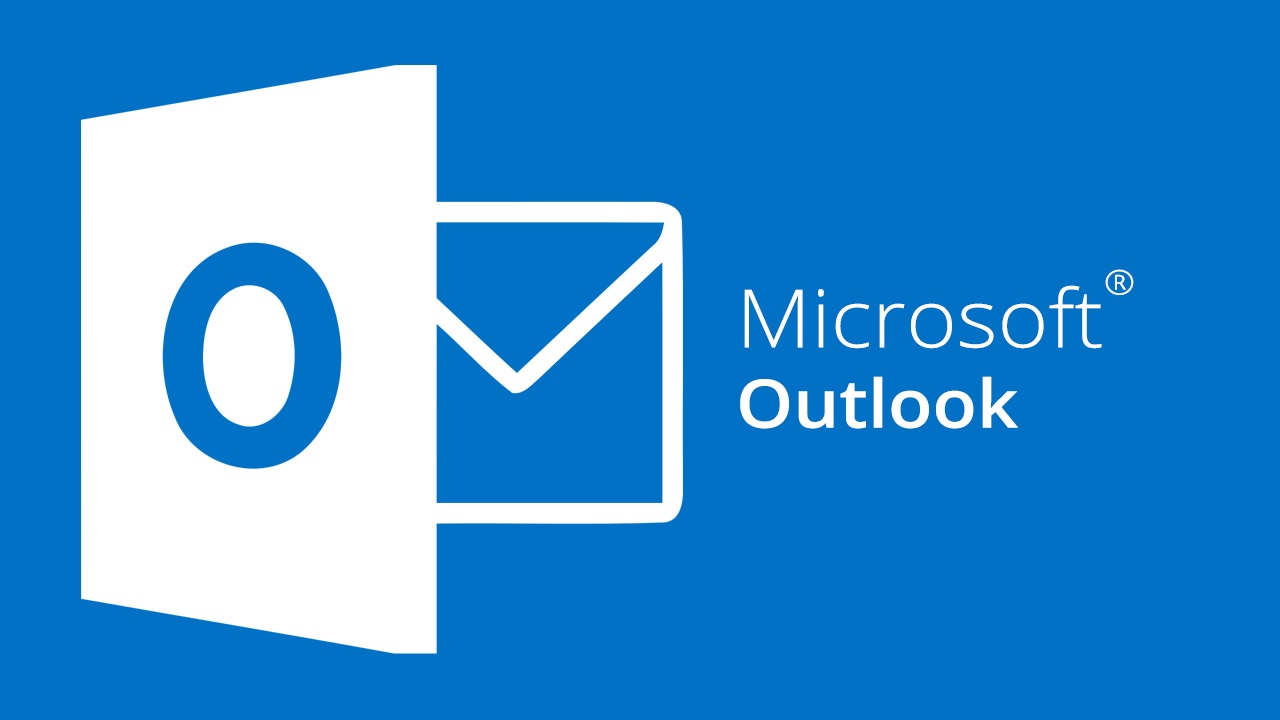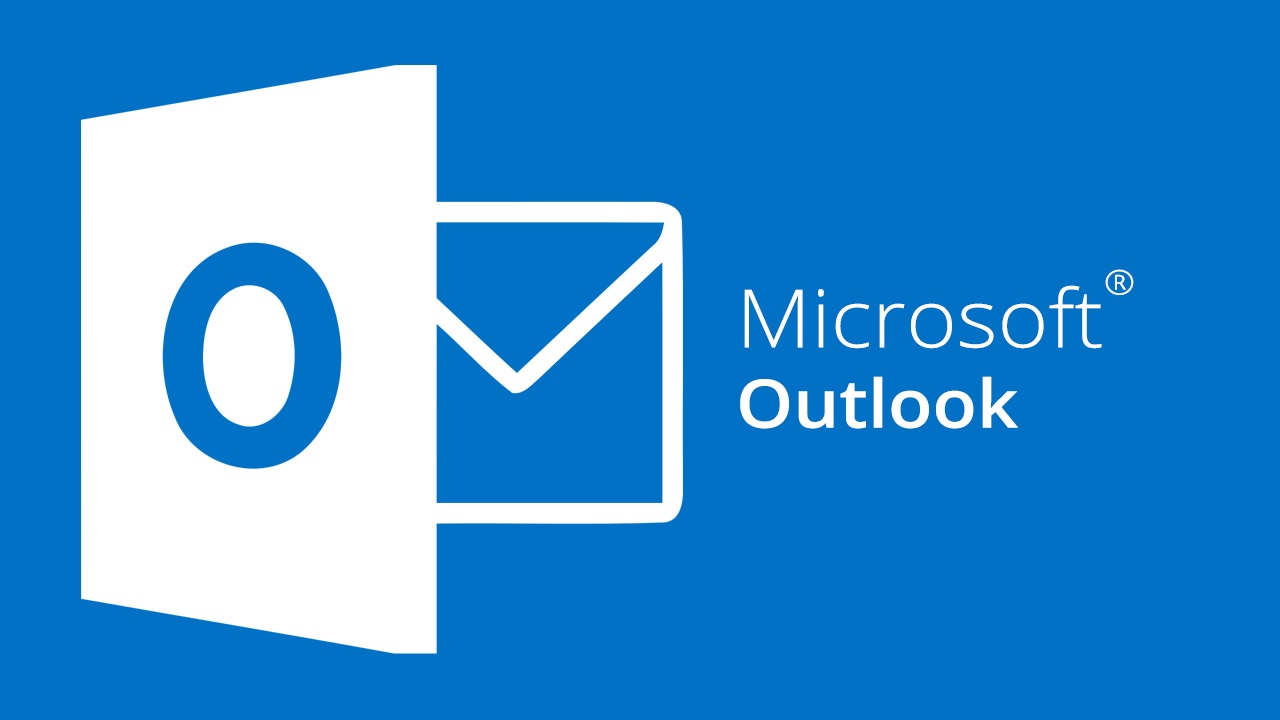Stay organized in 2019 with new features in Classroom
Google is constantly improving their education products to make them easier for us to connect with students in the ways we want. While they have announced a delay in releasing secure testing in google forms they have nonetheless released a few updates to google classroom
If you have not used google classroom much or have not mastered the big changes that happened at the beginning of the year (Classwork page, materials handout, topics) then I recommend you visit the First day of Classroom training page here.
If you are ready for the newest updates and my comments...read on.
Google Updates:
- A New Look and themes
- Drag and Drop Topics and assignments
- To Do Tab
A fresh new look for Classroom
Just head to the homepage of classwork.google.com and you will notice a big...almost shocking difference.
Here what it looks like:
If the stark white background and edging bothers your or your student's eyes try one of the following:
- Screen Shader - a Chrome extension that allows you to pick the color and intensity of the background on a webpage
- Chromebook Accessibility settings include a high contrast mode. Click the clock and look for the accessibility icon.
As part of this new look Google Classroom also added some fresh new color and picture themes to dress up your Chem Period 1, 2 and 4 differently.

Lastly, every classroom has an easy to access code button on the home Stream so you can project from there instead of going to setting and a drop down description of the class.
Drag and Drop Assignment
If you have used the new classwork page you probably have wanted and maybe even requested from Google the ability to drag and drop your topics and assignments to reorder them.
Wait no longer.
To Do Button
Ok, you caught me. This isn't new but if you aren't using it and teaching your students about it you are missing out. Both Students and Teachers have a To-Do button.
You have 2 views of work on the To-do page:
- To Review—Work not turned in or not graded—listed without a due date or as work in progress (work you assigned with a due date)
- Reviewed—Work that you graded and returned
You can also see these details:
- Turned in—The number of students who submitted work
- Assigned—The number of students who didn't submit work
- Graded—The number of the students whose work you graded and returned
Note: You can filter both tabs by class to view only the work for a class.
✋That was a bunch today...so take the weekend off and get at it on Monday.
Enjoy your Life!