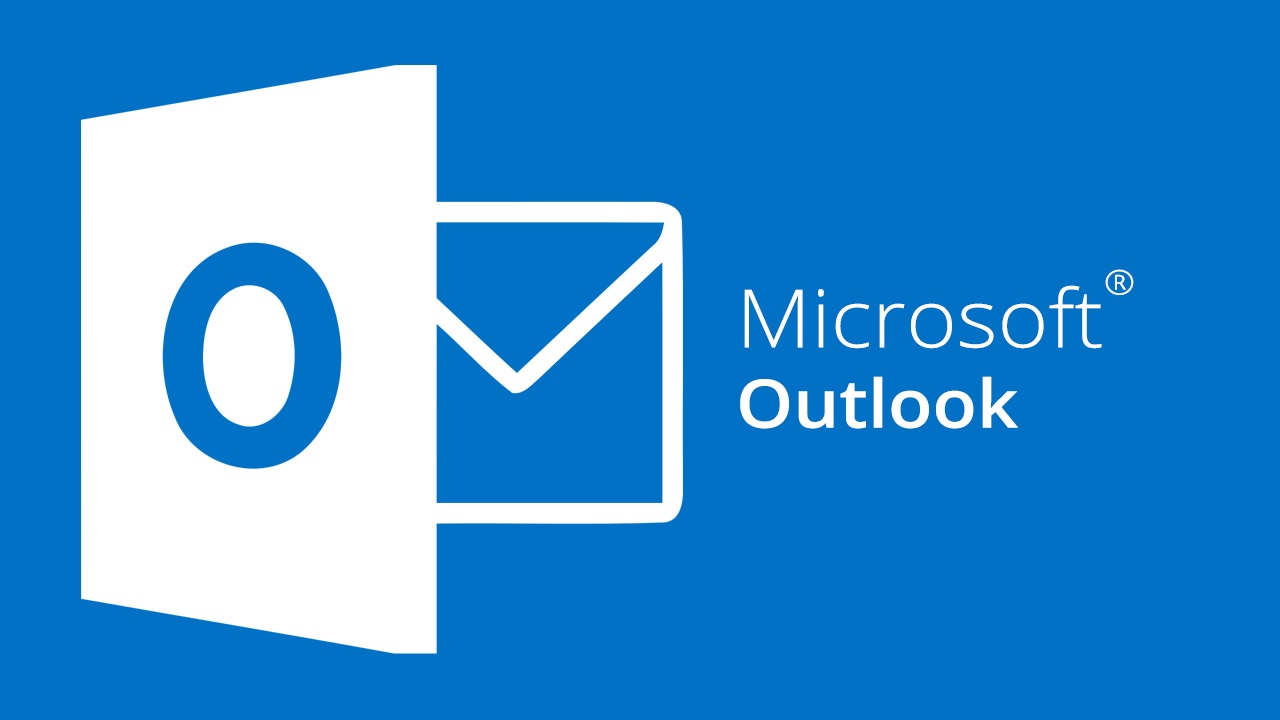
Microsoft Outlook
Too many folders?
Simply right click some from your list and then "Show in Favorites" and you will see those folders at the top.
Tip #2: Reorder your folders.
Tip #3: Bypass the inbox and automatically file an email
Get too many spam emails or want to automate folder selection for some emails?
Automate Filing into the folder- Right-click the Email, click “Rules”,
- Choose “Always move messages from” or "Create Rule" to specify which messages to move

- And select your new folder (delete folder for spam)

Tip #4: Drag and Drop emails into calendar or Contacts
Get an email for a CSE meeting or from someone out of the district you want to put in your contacts? Simply drag the email down to your calendar or contacts and a window will open with many fields already filled in for you
Tip #5: Use some keyboard shortcuts
Tip #6: Click Unread
If you don't have a zero inbox...click the unread tab above your inbox list and see just those emails you haven't read.
Tip #7: Bulk Delete
Option 1 - Ctrl + A then delete
Option 2 - Hold Ctrl down and click on multiple emails...delete
Option 3 - Click on an email, hold Ctrl + Shift down and click on an email further down...delete.





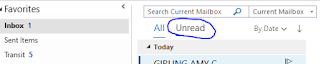

No comments:
Post a Comment