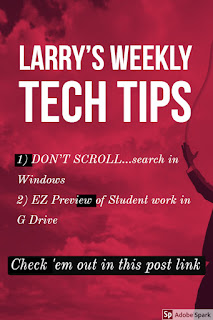
1) DON'T SCROLL...search.
When in a folder in Windows many of us use the scroll wheel on the mouse to peruse the files until we come upon the one we need. Here are two tips to do it faster.If you know the name or part of the name of the file follow these steps
Ex. Want to find Lunch Duty roster
1) Click on H: Drive and 2) Search for DU
Bonus: When in a folder full of files, if you know the first letter of the file, just click on any file and then the first letter and it will take you to that section or if the files aren't sorted by name just keep tapping the letter and it will hop from one file with that letter to the next.
2) EZ Preview of student work in G Drive
When collecting student work in G Classroom sometime you want to check on student work but not take the time to open EVERY document. Here's how to do it?
- In the google Classroom Assignment, look for the folder at the top. This is the portal to the folder in Drive where all the student assignments are actually stores. Click on it.
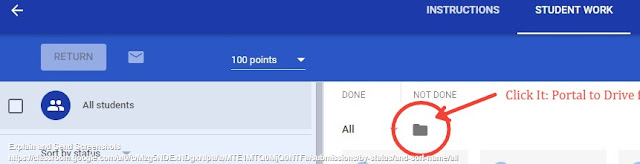
- 2. In the Drive folder, simply one-click on the first document and then click on the preview eye in the Drive tools bar.
3. Now scroll through the docs easily with the right and left arrows on the screen.



